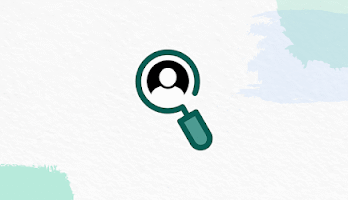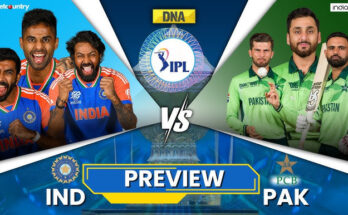In today’s digital world, typing has become a fundamental aspect of our daily lives. Whether you’re texting, drafting emails, or updating social media, having a reliable keyboard can make all the difference. Gboard, Google’s innovative keyboard app, has emerged as one of the most popular typing tools for Android and iOS users. With its intuitive design, powerful features, and seamless integration with Google’s ecosystem, Gboard is revolutionizing the way we communicate. In this article, we will explore everything you need to know about Gboard, including its key features, benefits, customization options, and tips for optimizing your typing experience.
What is Gboard?
Gboard, short for Google Keyboard, is a virtual keyboard app developed by Google. Launched in May 2016, it is available for both Android and iOS devices. Gboard combines traditional typing capabilities with modern features like voice typing, multilingual support, and smart suggestions. Its user-friendly interface and powerful functionalities make it a preferred choice for millions worldwide.
Key Features of Gboard
Gboard is packed with features designed to enhance your typing experience:
- Integrated Google Search
- Gboard allows you to search Google directly from the keyboard without switching apps. You can search for information, share links, or find locations seamlessly.
- Glide Typing
- With Glide Typing, you can type faster by sliding your finger from letter to letter instead of tapping. This feature improves speed and reduces typing effort.
- Voice Typing
- Voice typing enables hands-free communication by converting speech into text accurately. It’s perfect for multitasking or when you’re on the go.
- Emoji and GIF Search
- Gboard offers a robust library of emojis and GIFs. Its built-in search feature helps you quickly find the perfect emoji or GIF to express yourself.
- Multilingual Typing
- Gboard supports over 900 languages, allowing users to type in multiple languages without switching keyboards.
- Google Translate Integration
- Instantly translate your text into different languages while typing, making communication across borders easier.
- Customizable Themes
- Personalize your keyboard with a variety of themes, including light, dark, and custom images.
- Clipboard Functionality
- Save and manage text snippets with the clipboard feature, ensuring quick access to frequently used content.
- Smart Text Suggestions
- Gboard’s AI-powered suggestions help complete words, correct spelling, and offer relevant emojis or phrases.
- One-Handed Mode
- The one-handed mode makes typing more convenient, especially on larger devices.
Benefits of Using Gboard
- Enhanced Productivity
- With features like Glide Typing, voice typing, and integrated Google Search, Gboard streamlines tasks and saves time.
- Improved Communication
- Multilingual support and instant translation make it easier to connect with people worldwide.
- Customization
- Tailor the keyboard’s appearance and functionality to suit your preferences, improving the overall user experience.
- Accuracy and Speed
- Gboard’s smart suggestions and autocorrect minimize errors, ensuring faster and more accurate typing.
How to Install and Set Up Gboard
For Android Users:
- Open the Google Play Store.
- Search for “Gboard” and install the app.
- Go to your device’s settings and select “Language & Input.”
- Enable Gboard and set it as your default keyboard.
For iOS Users:
- Open the App Store and download “Gboard.”
- Go to Settings > General > Keyboard > Keyboards.
- Add Gboard and enable “Allow Full Access.”
- Set Gboard as your default keyboard.
Tips to Optimize Your Gboard Experience
- Enable Voice Typing:
- Activate voice typing in Gboard settings to dictate text effortlessly.
- Customize Themes:
- Explore and apply themes that match your style to enhance the visual appeal of your keyboard.
- Use Shortcuts:
- Add shortcuts for frequently used phrases to save time.
- Master Glide Typing:
- Practice Glide Typing to increase your typing speed and efficiency.
- Explore Emojis and GIFs:
- Use the emoji and GIF search features to make your messages more engaging.
- Leverage Google Search:
- Utilize the integrated search feature for quick access to information without leaving your chat.
- Stay Updated:
- Regularly update Gboard to enjoy the latest features and improvements.
Common Issues and Troubleshooting Tips
- Lag or Slow Performance:
- Clear the Gboard cache or reinstall the app to resolve performance issues.
- Voice Typing Not Working:
- Ensure that microphone permissions are enabled in your device settings.
- Language Not Supported:
- Check for updates as Google continuously adds support for new languages.
- Crashes or Freezes:
- Restart your device or update the app to fix crashes.