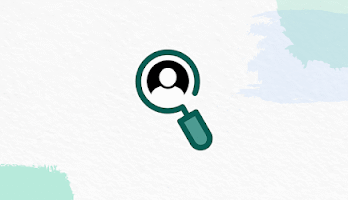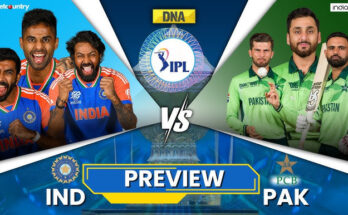Introduction
In today’s world of smartphones, personalization and style are just as important as functionality. One trend that has captured the attention of users is Edge Lighting, also known as LED Borderlight. This innovative feature enhances the look of your device while offering practical applications such as notifications and calls. Whether you’re using it to beautify your phone or to stay informed, Edge Lighting is a must-have feature for modern smartphone users.
In this blog post, we’ll dive deep into Edge Lighting: what it is, how it works, its benefits, and how you can set it up on your device. We’ll also explore some of the best apps available for creating LED Borderlight effects.
What Is Edge Lighting?
Edge Lighting refers to the glowing lights that appear along the borders of your smartphone screen. This feature is commonly used for:
- Incoming call notifications
- Message alerts
- Customizable aesthetic effects
- Music visualizations
It’s a perfect blend of functionality and beauty, providing an eye-catching effect that makes your phone stand out.
How Does Edge Lighting Work?
Edge Lighting works by illuminating the edges of your phone’s screen with dynamic LED effects. This is achieved through:
- Software Integration: Many Android devices, particularly Samsung Galaxy models, have built-in Edge Lighting features.
- Apps: Third-party apps provide customizable options for devices that don’t have native support.
When enabled, Edge Lighting activates whenever a specific event occurs, such as receiving a call or a message.
Benefits of Edge Lighting
1. Stylish Aesthetics
Edge Lighting transforms your phone into a visually stunning gadget. With customizable colors, patterns, and animations, you can match the effects to your personality or mood.
2. Improved Notifications
Edge Lighting ensures that you never miss important calls or messages, even when your phone is on silent mode. The glowing borders catch your attention instantly.
3. Energy-Efficient Alerts
Unlike traditional notification lights that illuminate the entire screen, Edge Lighting consumes less battery by lighting only the borders.
4. Entertainment Enhancements
Many apps offer music visualizers that sync Edge Lighting effects with the beat of your music, creating an immersive audio-visual experience.
How to Set Up Edge Lighting on Your Smartphone
1. For Phones with Built-in Edge Lighting
If your phone comes with a built-in Edge Lighting feature (e.g., Samsung Galaxy series), follow these steps:
- Go to Settings.
- Select Display or Edge Screen (varies by device).
- Tap on Edge Lighting.
- Customize the settings, including colors, effects, and apps to activate Edge Lighting.
2. Using Third-Party Apps
If your phone doesn’t support Edge Lighting natively, you can use third-party apps to enable this feature. Here are some of the top-rated apps:
- Always on Edge – Edge Lighting
- Edge Lighting Colors – Borderlight
- True Edge: Notification Buddy
Steps to set up via third-party apps:
- Download and install the app from the Google Play Store.
- Open the app and grant the necessary permissions (e.g., notification access).
- Customize the settings to choose colors, patterns, and triggers for the lighting effects.
Best Edge Lighting Apps in 2024
1. Always on Edge (AOE)
- Features: Highly customizable, supports all apps for notifications, music visualizer, and charging animations.
- Pros: User-friendly interface, multiple color options.
- Cons: Some features require a premium subscription.
2. Edge Lighting Colors – Borderlight
- Features: Pre-set themes, easy setup, supports rounded corners.
- Pros: Minimal battery consumption.
- Cons: Limited free features.
3. True Edge: Notification Buddy
- Features: Designed for notification alerts, includes clock and weather widgets.
- Pros: Lightweight and fast.
- Cons: Limited customization compared to other apps.
Customization Ideas for Edge Lighting
- Match Your Mood: Use warm colors for a relaxed vibe or bright neons for a party atmosphere.
- Set Unique Effects for Apps: Assign specific colors or patterns to different apps, like blue for WhatsApp and red for Gmail.
- Sync with Music: Create a dynamic light show by syncing Edge Lighting with your favorite tracks.
- Charging Animations: Add glowing effects while your phone charges to make it look futuristic.
Troubleshooting Common Issues
1. Edge Lighting Not Working
- Ensure the feature or app has notification access enabled.
- Check if “Do Not Disturb” mode is active, as it may block lighting effects.
2. Battery Drain
- Reduce the brightness or duration of the effects.
- Use apps with optimized battery consumption.
3. Compatibility Issues
- Some phones may not support Edge Lighting natively or via apps. Ensure your device meets the app’s requirements.
Conclusion
Edge Lighting is more than just a fancy addition to your smartphone; it’s a versatile feature that enhances both style and functionality. Whether you’re a fan of flashy designs or simply want a practical way to manage notifications, LED Borderlight has something to offer for everyone.
By following this guide, you can easily set up and customize Edge Lighting on your phone, ensuring it reflects your unique style. Explore the apps mentioned above to take your personalization game to the next level.
Ready to light up your phone? Download an Edge Lighting app today and transform your device into a glowing masterpiece!