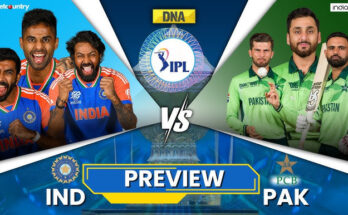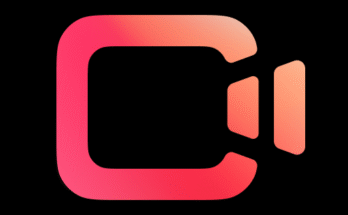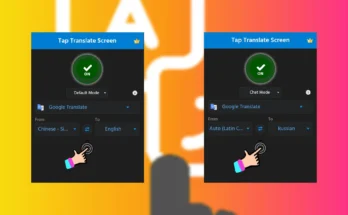Creating engaging videos often involves adding a personal touch, and altering voices can add a fun or professional twist to your content. Whether you’re a content creator, a gamer, or just looking to have some fun, video voice changer apps can convert a male voice to a female one, allowing for diverse creative possibilities. In this post, we’ll cover what video voice changer apps are, their key features, how they work, and a guide to using them effectively.
What Is a Video Voice Changer App?
A video voice changer app allows users to alter their voice in videos. These apps can be used to change the pitch, tone, and overall characteristics of the voice, enabling users to convert a male voice to a female voice, or vice versa. Most apps provide various presets and customization options, so you can adjust your voice to sound exactly the way you want. They can be handy for creating content where anonymity or voice diversity is desired, or just for adding a fun element to your videos.
Top Features of Video Voice Changer Apps
- Real-time Voice Changing: Some apps allow you to change your voice in real-time during live recordings.
- Pre-recorded Voice Conversion: Upload a pre-recorded video or audio and transform the voice to sound like a female.
- Multiple Voice Presets: Choose from various presets such as “Young Female,” “Mature Woman,” “Robot,” and more.
- Custom Pitch and Tone Adjustment: Adjust pitch, tone, and speed to get the perfect female voice output.
- Integration with Video Editors: Some voice changer apps integrate directly with video editing software, making the process more seamless.
- Export in Multiple Formats: After converting the voice, export the edited video in various formats like MP4, MOV, etc.
How Does a Voice Changer App Work?
Most voice changer apps use voice modulation technology to alter the characteristics of your voice. Here’s a simplified breakdown of the process:
- Input: You upload a video or record your voice directly in the app.
- Voice Analysis: The app analyzes the input audio’s pitch, tone, and speed.
- Voice Conversion: Using AI and modulation filters, the app adjusts the voice to sound like a female.
- Output: The transformed audio is then merged back into the video, allowing you to export it with the new voice.
Top Video Voice Changer Apps for Male to Female Voice Conversion
- VoiceMod
- MorphVox Pro
- MagicCall
- AV Voice Changer Software Diamond
- Clownfish Voice Changer
These apps are available on different platforms such as iOS, Android, Windows, and macOS. Below, we’ll use VoiceMod as an example to create a guide for converting male voice to female voice in a video.
Guide: How to Use a Voice Changer App to Convert Male Voice to Female Voice
Step 1: Download and Install the App
- Visit the VoiceMod website or app store (Google Play or Apple Store).
- Download the app and install it on your device.
- For PC users, you may need to configure your microphone settings for the app to work correctly.
Step 2: Set Up the App
- Launch the app and complete the setup process.
- Choose your microphone as the input device and your headphones or speakers as the output device.
- The app will then analyze your voice input for optimal modulation.
Step 3: Select the Female Voice Preset
- Go to the voice settings or voice effects section.
- Browse through the female voice presets available in the app (e.g., “Young Female,” “Mature Woman”).
- You can preview each preset to find one that matches your needs.
Step 4: Upload or Record a Video
- If you have a pre-recorded video, upload it to the app.
- Alternatively, you can record a video directly in the app with real-time voice changing.
- For live video streams (like YouTube or Twitch), enable real-time voice changing.
Step 5: Fine-tune the Voice
- Use the customization sliders to adjust pitch, tone, and speed to get a more natural-sounding female voice.
- Most apps have a preview feature, so you can hear the changes before applying them.
- Adjust settings like “Pitch” to make your voice higher or “Reverb” to add a smoother tone.
Step 6: Export the Edited Video
- After you’re satisfied with the voice, save the changes.
- Choose the output format (e.g., MP4, MOV) and the desired resolution.
- Export the video with the converted voice to your device or directly share it on social media platforms.
Best Practices for Voice Conversion
- Choose the Right Preset: Finding a preset that suits the tone you want can save time.
- Adjust with Care: Too much pitch adjustment can make the voice sound unnatural.
- Practice Makes Perfect: Experiment with different settings to find the best result.
- Use Headphones: For real-time voice changing, using good-quality headphones will provide clearer sound quality.
Using Voice-Changer Apps to Create Video Tutorials
If you’re planning to make tutorial videos using voice changer apps, here’s how Pictory, Synthesia, and InVideo can help:
- Pictory:
- Record the audio guide using a voice changer app, converting your voice from male to female.
- Use Pictory to turn that audio guide into a video by adding relevant images, video clips, and text overlays.
- This is ideal for creating explainer videos or product demonstrations.
- Synthesia:
- Record your script with a converted female voice using the voice changer app.
- Upload the script to Synthesia, select a realistic AI avatar, and have the avatar narrate your guide.
- This creates a professional-looking video with both video and audio done by AI tools.
- InVideo:
- Record or upload your male-to-female converted voice and import it into InVideo.
- Add visual elements like slides, transitions, and animations to match the audio.
- This method works well for creating video tutorials, promotional videos, or storytelling content.
Using Deck Robot for Slide Deck Presentations
Deck Robot is an AI-powered tool that turns written content into polished slide presentations. Here’s how to convert your guide into a slide deck:
- Upload the Written Guide: Start by uploading your written guide as a text file or pasting it into Deck Robot.
- Select a Theme: Choose from various professional themes and designs available in Deck Robot.
- Organize Content into Slides: The AI will automatically break down your guide into individual slides, each covering a key point or step.
- Add Visuals: Use the built-in library to add icons, images, and graphics that match your content.
- Edit and Customize: Make adjustments to slide layouts, colors, and fonts to match your style.
- Export the Presentation: Save the final presentation in formats like PowerPoint or PDF, ready for sharing or presenting.
Conclusion
Video voice changer apps can be an excellent tool for anyone looking to add a new dimension to their videos. By following these simple steps, you can convert a male voice to a female one, opening up creative opportunities for storytelling, tutorials, and more. Plus, by using tools like Pictory, Synthesia, InVideo, and Deck Robot, you can transform your guides into engaging videos and presentations, making your content more dynamic and accessible. Happy creating!