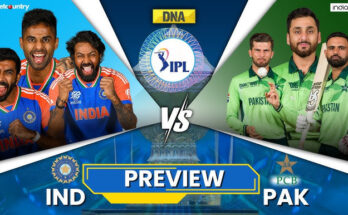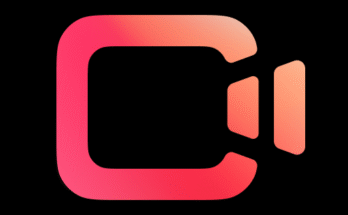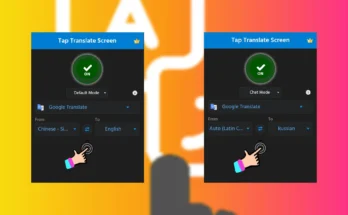In today’s fast-paced digital world, managing your contacts is more important than ever. Whether you’re switching phones, backing up important numbers, or simply want to keep things organized, the ability to copy contacts to your SIM card can be a real lifesaver. In this comprehensive guide, we’ll walk you through everything you need to know about using Copy to SIM Card apps, why it’s useful, and how to do it the smart way on your Android device.
🔍 What Does “Copy to SIM Card” Mean?
The phrase “Copy to SIM Card” refers to transferring or saving your phone’s contacts (usually stored in internal memory or Google account) directly to the SIM card inserted in your mobile device. Once saved on the SIM, these contacts can be used across multiple phones by just moving the SIM — no internet or cloud syncing required.
Why Copy Contacts to SIM Card?
There are several reasons why users still prefer copying contacts to their SIM card:
-
✅ Easy phone switching – just move your SIM, and you’re good to go.
-
✅ Offline backup – no need for internet or cloud storage.
-
✅ Control & simplicity – keep things local and minimal.
-
✅ Great for dual SIM users – helps manage separate contact lists.
📲 How to Copy Contacts to SIM on Android – Step-by-Step Guide
Not all Android phones come with a built-in “copy to SIM” feature. That’s where third-party apps come in. Below are two popular methods:
✅ Method 1: Using Your Phone’s Built-in Feature (If Available)
Some brands like Samsung, Xiaomi, and Realme offer this option natively.
-
Open the Contacts app.
-
Tap on the three dots or Menu > Manage Contacts.
-
Choose Import/Export Contacts.
-
Tap Export to SIM card.
-
Select the contacts you want to copy.
-
Tap Done to finish.
🔁 Note: SIM cards have a contact limit (usually around 250-500 numbers), and only store basic info like name and number (no photos, emails, etc.)
✅ Method 2: Using the “Copy to SIM Card” App
If your phone doesn’t support it natively, you can download a free app like “Copy to SIM Card” from the Play Store. Here’s how:
📥 App Name: Copy to SIM Card
Developer: Copy to SIM Card App Team
Size: ~2MB
Availability: Free on Google Play
🔧 Steps to Use:
-
Download and install the app from Google Play Store.
-
Open the app and allow contact permissions.
-
It will automatically display a list of phone contacts.
-
Select contacts one by one or tap Select All.
-
Tap Copy to SIM.
-
Wait for the confirmation message.
It’s quick, lightweight, and doesn’t require root access.
🌟 Features of Copy to SIM Card Apps
Modern apps don’t just copy numbers. Here’s what makes them powerful:
-
🔁 Bidirectional transfer – copy to/from phone memory or SIM.
-
🧹 Contact cleaner – removes duplicates or unused entries.
-
📤 Batch export – copy multiple contacts at once.
-
💡 Dual SIM support – lets you choose which SIM to copy to.
-
🔒 No cloud sync needed – ensures privacy.
⚠️ Important Things to Know Before Copying to SIM
-
📇 Limited fields: SIM cards can’t store extra data like email, address, or photo.
-
🚫 Contact length: Some long names might get cut off.
-
💾 Storage cap: SIMs have limited space; don’t expect to store thousands of contacts.
-
💢 Duplicates risk: If syncing with Google Contacts, you may see duplicates later.
Pro Tip: Keep a Google backup and a SIM backup for maximum safety.
✅ Best Practices for Contact Management
Want to avoid losing numbers or dealing with confusion? Follow these simple rules:
-
📤 Backup regularly – use Google Contacts or export to VCF file.
-
🧹 Clean your contact list – remove duplicates and unused numbers monthly.
-
📱 Use trusted apps only – don’t install unknown contact management apps.
-
☁️ Sync with cloud – helpful for restoring after phone loss or reset.
-
📁 Export to SD card or cloud – combine with SIM export for triple-layer security.
💬 Real-Life Use Cases
Here are some real-world situations where copying to SIM card is useful:
-
Migrating to a new phone without internet access.
-
Creating a backup for international travel.
-
Managing separate business and personal contact lists on a dual SIM phone.
-
Giving a secondary phone to a family member with limited contact list.
🧠 SEO Keywords to Target
If you’re a blogger or app promoter, here are some high CPC and trending keywords related to this topic:
-
Copy to SIM card Android app
-
Best contact transfer app 2025
-
Backup contacts without internet
-
Export phone contacts to SIM
-
Transfer contacts to SIM no root
-
Offline contact manager for Android
-
Dual SIM contact manager app
Use them naturally in your blog to improve ranking and attract organic traffic.
📝 Final Words
Transferring contacts to your SIM card might seem like an old-school technique, but it’s still incredibly useful in many real-life situations. Whether you’re a frequent traveler, managing multiple devices, or just want a solid offline backup — the Copy to SIM Card feature or app can make your life easier