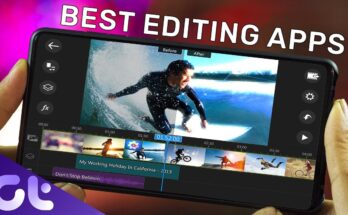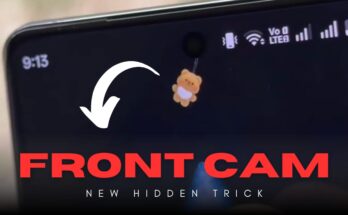In today’s digital age, we create accounts on countless websites, apps, and services. Each account needs a strong, unique password to keep our information safe. But let’s face it: remembering dozens of complex passwords is almost impossible. That’s where Google Password Manager comes to the rescue.
In this detailed guide, we’ll explore everything you need to know about Google Password Manager in 2025 — how it works, its main features, security benefits, and why you should start using it today.
What Is Google Password Manager?
Google Password Manager is a free tool developed by Google that securely stores and manages your passwords. It works seamlessly across all your devices — including Android, iPhone, and desktop browsers — as long as you’re signed in to your Google account.
When you log into a website, Google Password Manager can suggest strong passwords, save them automatically, and fill them in when needed. You no longer have to rely on sticky notes, spreadsheets, or your memory.
Key Features of Google Password Manager
1. Automatic Password Saving and Autofill
When you create a new account or log into an existing one, Google Password Manager offers to save your password. Next time you visit that site, it will automatically fill in your login details. This feature saves time and reduces the risk of using weak or repeated passwords.
2. Strong Password Suggestions
Google Password Manager can generate strong, unique passwords for each account. These suggested passwords are usually long combinations of letters, numbers, and symbols — making them very hard to guess.
3. Password Checkup
Security is a top priority. Google Password Manager can check your saved passwords for data breaches or weak security. If your password has been compromised or reused across different sites, it will alert you and recommend a change.
4. Cross-Device Syncing
As long as you’re signed into your Google account, your passwords stay synced across all your devices. You can access them on your smartphone, tablet, or computer without hassle.
5. Integration With Chrome and Android
Google Password Manager is built into Google Chrome and Android devices. You don’t need to download an extra app — it’s already there and ready to use.
How to Set Up Google Password Manager
Setting up Google Password Manager is quick and easy. Here’s how:
-
Sign in to your Google account on your device.
-
Open Google Chrome (or use your Android device).
-
Go to Settings > Passwords (or visit passwords.google.com).
-
Enable Offer to save passwords and Auto sign-in.
From here, every time you create a new password, Google will prompt you to save it.
Is Google Password Manager Safe?
One of the biggest concerns users have is security. Google uses advanced encryption to protect your passwords. Your credentials are encrypted on your device and on Google’s servers, and only your account credentials can unlock them.
Additionally, Google offers two-factor authentication (2FA) to protect your account. So even if someone tries to access your passwords, they would still need access to your phone or security key.
Google Password Manager vs. Other Password Managers
There are many password managers available today, including LastPass, Dashlane, and 1Password. While each has unique features, here are a few reasons you might prefer Google Password Manager:
-
Free to use: No subscription fees.
-
Seamless integration: Works perfectly with Google services and Chrome.
-
Simplicity: No need to install extra apps or remember a master password.
However, advanced users might prefer premium managers that offer additional features like secure file storage or secure password sharing.
Tips for Using Google Password Manager Effectively
✅ Always keep your Google account secure with strong passwords and 2FA.
✅ Regularly check your passwords using the Password Checkup tool.
✅ Use unique passwords for every site to avoid credential leaks.
✅ Update weak or old passwords as soon as Google alerts you.
✅ Don’t share your Google account password with anyone.
Common Questions About Google Password Manager
❓ Can I export my passwords from Google Password Manager?
Yes, you can export your saved passwords in a CSV file from passwords.google.com. Just be careful with the file since it contains sensitive data.
❓ Can I use Google Password Manager on iPhone?
Absolutely! You can use it on iOS devices through Chrome or by enabling it as an autofill service.
❓ Is it really free?
Yes, Google Password Manager is completely free for all Google account holders.
Final Thoughts: Should You Use Google Password Manager?
Managing passwords can be a nightmare if you don’t have the right tools. Google Password Manager offers an easy, secure, and free solution to this problem. With features like strong password generation, password health check, and cross-device syncing, it simplifies your digital life while keeping you safe online.