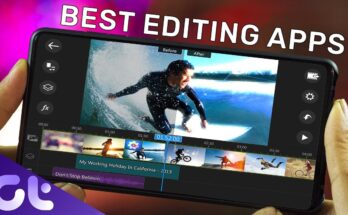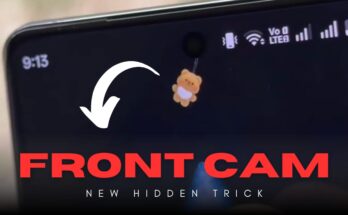If you are an Android user who loves to personalize every aspect of your phone, you know that the power menu — the screen that pops up when you hold down the power button — is one of the most overlooked areas. Many people don’t realize that it can be customized to make it more useful and powerful. This is where the Power Menu Control app comes in.
In this article, we will dive deep into what the Power Menu Control app is, its key features, how to use it, why you might need it, and everything else you need to know to unlock the true potential of your Android device.
What is the Power Menu Control App?
The Power Menu Control app is an Android application designed to help users customize and manage the options available in their device’s power menu. Traditionally, the power menu only shows basic options like Power Off, Restart, or Emergency Mode. But with this app, you can add shortcuts, remove unwanted options, and even tweak the appearance of the menu to match your personal style.
For many Android enthusiasts, this level of customization is a game changer. It allows you to access your most-used functions directly from the power button, saving time and enhancing productivity.
Key Features of Power Menu Control
Let’s take a closer look at some of the standout features that make this app so popular:
1. Add Custom Shortcuts
Want quick access to your flashlight, screenshot, or even airplane mode? With Power Menu Control, you can add these shortcuts to your power menu with just a few taps.
2. Remove Unwanted Options
If your power menu feels cluttered, you can easily remove options you never use. This gives your power menu a cleaner, simpler look and makes it easier to find what you need.
3. Lockdown and Advanced Controls
Many users value privacy and security. The app allows you to add a Lockdown option, which instantly locks your phone and disables biometric unlocks (fingerprint or face unlock).
4. Theme and Layout Customization
Love dark mode or minimalist design? You can customize the look and feel of your power menu to match your device’s theme or your personal taste.
5. Root and Non-root Support
While some features require root access, many options work perfectly fine without root. This makes the app versatile and accessible to a wide range of users.
Why Should You Use Power Menu Control?
You might be wondering, “Do I really need to customize my power menu?” Here are some reasons why using Power Menu Control can be a smart move:
-
Save Time: Quickly access important functions without having to navigate through multiple settings.
-
Improve Accessibility: Add shortcuts for features you use most, making your device easier to use.
-
Enhance Security: With the Lockdown option, you can instantly secure your device in situations where you need extra privacy.
-
Personalization: If you enjoy making your device truly yours, the ability to customize even the power menu is a must-have.
How to Install and Set Up Power Menu Control
Setting up the Power Menu Control app is simple. Here’s a quick step-by-step guide:
Step 1: Download the App
You can download the Power Menu Control app from the Google Play Store or a trusted APK source. Make sure to grant any necessary permissions during installation.
Step 2: Grant Permissions
To modify system UI components, the app might request special permissions. If you have a rooted device, grant root permissions. For non-root users, follow the on-screen instructions carefully.
Step 3: Customize Your Power Menu
Open the app and start adding or removing menu options as you like. You’ll see a preview of your new power menu, so you can make adjustments in real time.
Step 4: Save and Enjoy
Once satisfied, save your settings. Next time you press the power button, your customized menu will appear!
Tips for Using Power Menu Control Effectively
-
Start Simple: Begin with a few changes to get used to the app before diving into advanced features.
-
Backup Settings: If the app allows, create a backup of your power menu configuration. This is useful if you switch devices or reset your phone.
-
Stay Updated: Developers often add new features or fix bugs. Keep the app updated to enjoy the best experience.
Is Power Menu Control Safe to Use?
Yes, as long as you download it from official sources like the Google Play Store or the developer’s website. Always be cautious about granting root access and double-check app permissions to avoid security risks.
Alternatives to Power Menu Control
If you are looking for other options, a few alternative apps can help customize power menus:
-
Advanced Power Menu
-
Simple Reboot
-
GravityBox (for rooted devices)
However, Power Menu Control remains one of the most user-friendly and feature-rich options out there.
Conclusion
The Power Menu Control app is a powerful tool that lets you take full control of your Android power menu. Whether you want to add useful shortcuts, remove unnecessary options, or give your phone a fresh new look, this app makes it possible