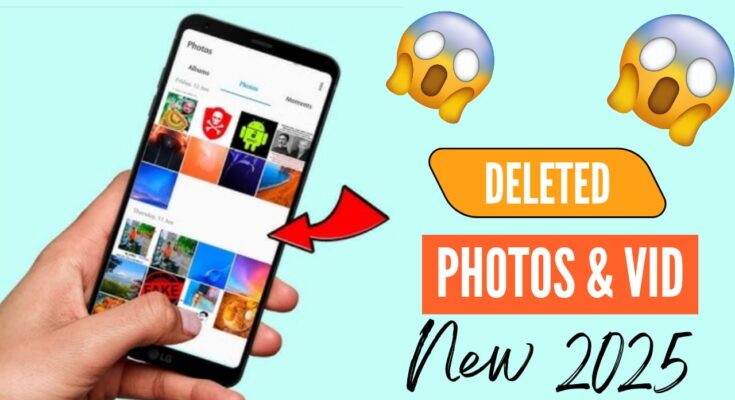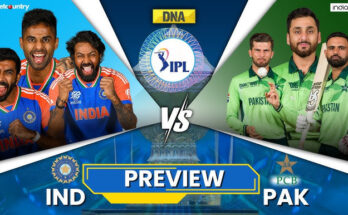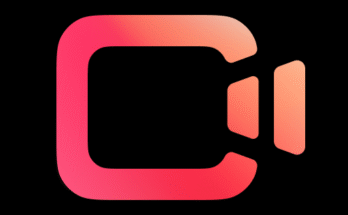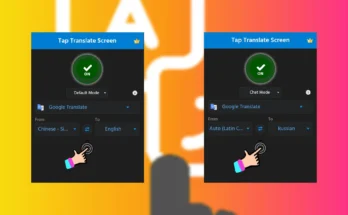Have you ever accidentally deleted your precious memories and wondered how to recover old photos and videos on your mobile? Whether it’s family gatherings, travel memories, or important work content, losing them can be heartbreaking. But don’t worry—in this complete 2025 guide, we’ll show you how to restore deleted photos and videos easily using various methods and tools.
📌 Why Do Photos and Videos Get Lost?
Before jumping into the recovery methods, it’s important to understand how media files disappear:
-
Accidental deletion
-
Factory reset
-
Phone storage corruption
-
App cache clearing
-
System updates gone wrong
-
Lost or damaged SD card
Knowing the cause helps you choose the right recovery method.
✅ Best Ways to Recover Deleted Photos and Videos on Android & iPhone
1. Check Your Trash or Recently Deleted Folder
Most phones now come with a built-in recycle bin:
-
Android (Gallery or Google Photos):
-
Open Google Photos or your default Gallery app
-
Go to Trash/Recently Deleted
-
Select the photos/videos you want
-
Tap Restore
-
-
iPhone:
-
Open Photos app
-
Scroll down to Recently Deleted
-
Select items > Tap Recover
-
⏳ Files stay in the trash for 30–60 days depending on the device. After that, they’re permanently deleted.
2. Restore from Cloud Backup
If you use cloud storage, your media may be saved automatically.
🔹 Google Photos (Android & iPhone):
-
Open Google Photos
-
Sign in with the account linked to your phone
-
Scroll through backed-up photos
-
Tap Download to save them back to your mobile
🔹 iCloud (iPhone):
-
Go to Settings > Your Name > iCloud > Photos
-
Make sure iCloud Photos is enabled
-
Visit iCloud.com to download your data if needed
🔹 Other Cloud Apps:
-
OneDrive, Dropbox, Mega, etc., also keep deleted files in their own Recycle Bin for a limited time.
3. Use a Photo & Video Recovery App (No Root Needed)
There are several apps available that scan your device and recover old photos/videos:
🔥 Recommended Apps:
-
DiskDigger Photo Recovery (Android)
-
Dumpster (Android)
-
Dr.Fone by Wondershare (Android & iOS)
-
Tenorshare UltData (iOS)
-
EaseUS MobiSaver
⚠️ Important: Use recovery apps immediately after deletion. Overwriting with new data may permanently erase recoverable content.
4. Recover from SD Card (if used)
If you had media saved to an SD card, it’s easier to recover files.
💻 Steps:
-
Remove the SD card and insert it into a card reader
-
Use software like:
-
Recuva (Free)
-
PhotoRec
-
Stellar Data Recovery
-
EaseUS Data Recovery Wizard
-
-
Scan > Preview > Recover
Then transfer them back to your mobile.
5. Use Google Takeout to Retrieve Photos
Google offers a great tool called Google Takeout to export all your data.
How to use:
-
Visit: https://takeout.google.com/
-
Choose Google Photos
-
Export > Download the archive
-
Extract and move media back to your mobile
6. Professional Data Recovery Services
If all else fails, and the data is critical, you may need professional help.
-
Contact authorized mobile service centers
-
Use data recovery labs (like Stellar, DriveSavers, etc.)
While this option is expensive, it’s the most effective when data is physically damaged.
🛑 What NOT to Do After Deleting Files
To increase your chances of successful recovery:
-
❌ Don’t use your phone too much
-
❌ Don’t install large apps or updates
-
✅ Immediately turn off auto-sync if using cloud storage
🔒 Tips to Avoid Losing Photos/Videos Again
Prevention is better than cure. Follow these tips:
-
✅ Turn on automatic backups in Google Photos or iCloud
-
✅ Use reliable SD cards and avoid cheap brands
-
✅ Regularly copy data to your PC or cloud storage
-
✅ Enable trash/recycle bin in gallery apps