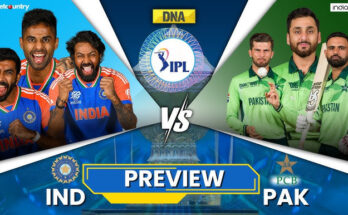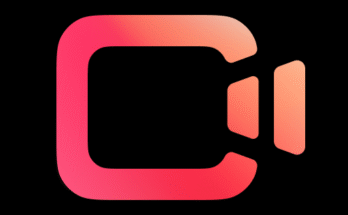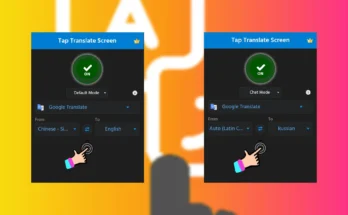In the fast-evolving digital landscape, the integration of artificial intelligence (AI) in video creation is revolutionizing the way content is produced and consumed. AI-powered tools are making it easier, faster, and more cost-effective for creators to generate high-quality videos with minimal effort. In this comprehensive guide, we’ll explore how to create AI videos using ChatGPT, Freepik AI Image Generator, and Pixverse.ai. We’ll dive into each tool’s features, benefits, and step-by-step processes to help you create engaging AI-generated videos.
1. Understanding AI in Video Creation
Artificial Intelligence is transforming video creation by automating various aspects of the production process. AI tools can generate scripts, create realistic images, and produce videos with minimal human intervention. These tools utilize advanced algorithms to analyze data, recognize patterns, and produce content that resonates with audiences.
2. Why Use AI for Video Creation?
- Efficiency: AI tools drastically reduce the time required to create videos.
- Cost-Effective: With AI, you can produce high-quality videos without needing expensive equipment or large teams.
- Consistency: AI ensures a consistent output, maintaining quality across multiple projects.
- Creativity: AI tools offer new ways to explore creative ideas by automating repetitive tasks and providing unique insights.
3. Tools Overview
ChatGPT
ChatGPT is an advanced language model developed by OpenAI. It can generate human-like text based on the prompts provided, making it an excellent tool for scriptwriting and content ideation.
Freepik AI Image Generator
Freepik’s AI Image Generator creates high-quality images based on user inputs. It uses deep learning algorithms to produce visuals that can complement your video content.
Pixverse.ai
Pixverse.ai is a robust platform that enables creators to generate and edit videos using AI. It simplifies the video production process and provides various customization options to enhance video quality.
4. Creating AI Videos: Step-by-Step Guide
Step 1: Ideation and Scriptwriting with ChatGPT
Step 1.1: Define Your Video Topic Start by deciding on the topic of your video. This could be anything from a product tutorial to a storytelling piece.
Step 1.2: Generate a Script Using ChatGPT
- Open ChatGPT and input a prompt related to your video topic.
- Example Prompt: “Write a script for a 2-minute video explaining the benefits of using AI in video creation.”
- Review the generated script and make necessary adjustments to fit your style and message.
Step 1.3: Refine the Script Use ChatGPT to make edits, add details, or include additional scenes as needed. This iterative process helps in creating a well-rounded script.
Step 2: Generating Visuals with Freepik AI Image Generator
Step 2.1: Identify Visual Needs Determine the type of visuals needed for your video. This could include background images, character illustrations, or thematic graphics.
Step 2.2: Create Images Using Freepik AI
- Access the Freepik AI Image Generator.
- Enter descriptive prompts for the visuals you need.
- Example Prompt: “Create an illustration of a futuristic city skyline.”
- Review the generated images and select the ones that best match your script.
Step 2.3: Customize and Download Freepik AI allows you to customize the images further. Adjust colors, add text, or modify elements to suit your video’s theme. Download the finalized images for use in your video.
Step 3: Video Production with Pixverse.ai
Step 3.1: Upload Script and Visuals
- Log in to Pixverse.ai.
- Upload the script generated by ChatGPT and the visuals created with Freepik AI.
Step 3.2: Choose a Video Template Pixverse.ai offers various templates to streamline the video creation process. Select a template that aligns with your video’s style and purpose.
Step 3.3: Customize Video Elements
- Add visuals, text overlays, and background music.
- Utilize Pixverse.ai’s AI-powered editing tools to enhance video quality and coherence.
- Adjust timings, transitions, and animations to ensure a smooth flow.
Step 3.4: Preview and Edit Preview the video to ensure all elements are aligned. Make any necessary edits to refine the final output.
Step 3.5: Export and Share Once satisfied with the video, export it in your desired format. Pixverse.ai allows you to choose from various resolutions and file types. Share the video on your preferred platforms or save it for future use.
5. Best Practices for AI Video Creation
- Clear Prompts: Provide clear and detailed prompts to AI tools for accurate and relevant outputs.
- Iterative Refinement: Use AI tools iteratively to refine scripts, visuals, and videos for the best results.
- Consistency in Style: Maintain a consistent style throughout your video to ensure a cohesive viewing experience.
- Quality Control: Regularly review and edit AI-generated content to ensure it meets your quality standards.
6. Advantages of Combining ChatGPT, Freepik AI, and Pixverse.ai
- Integrated Workflow: These tools offer a seamless workflow from scriptwriting to video production.
- Enhanced Creativity: Combining text, visuals, and video editing capabilities enhances creative possibilities.
- Scalability: AI tools allow for easy scaling of content production without compromising quality.
7. Conclusion
Creating AI videos using ChatGPT, Freepik AI Image Generator, and Pixverse.ai is an innovative and efficient way to produce high-quality content. By leveraging the strengths of each tool, you can streamline your video production process, enhance creativity, and deliver engaging videos that captivate your audience. Whether you’re a seasoned content creator or just starting out, these AI tools provide the necessary resources to bring your ideas to life with minimal effort and maximum impact.