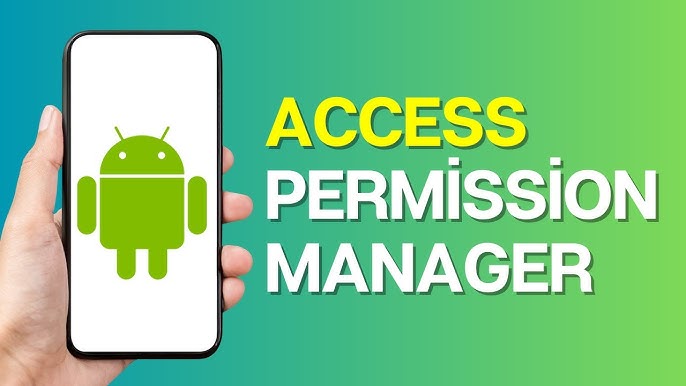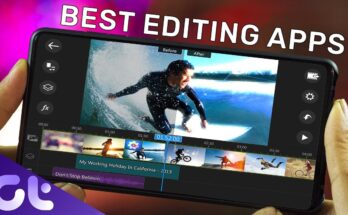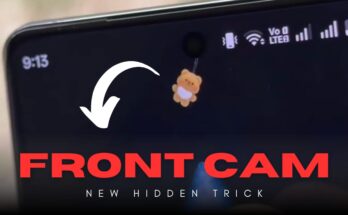Are you worried about apps accessing your camera, microphone, location, or other sensitive data without your permission? In today’s digital world, privacy is more important than ever. That’s why App Ops – Permission Manager is becoming a must-have tool for Android users who want full control over their app permissions.
In this detailed guide, we’ll explain what App Ops is, how it works, and why it’s one of the most powerful permission management apps available. We’ll also show you how to download, install, and use App Ops effectively. Let’s dive in!
What is App Ops – Permission Manager?
App Ops is an advanced permission manager for Android devices. Unlike the default permission settings on your phone, App Ops gives you granular (fine-tuned) control over each app’s permissions.
With App Ops, you can:
-
Revoke or allow specific permissions at any time.
-
Restrict background access to location or data.
-
Monitor which apps have used certain permissions recently.
-
Block permissions temporarily without uninstalling the app.
This app was initially hidden in Android 4.3 but has since evolved into a full-featured, independent app trusted by millions of users worldwide.
Why Do You Need a Permission Manager?
Many apps ask for unnecessary permissions, such as access to your contacts, messages, or camera. Sometimes these permissions are used for data tracking or advertising purposes rather than improving user experience.
A permission manager like App Ops helps you:
-
Protect your privacy: Block unwanted data collection.
-
Increase battery life: Restrict apps from using GPS or running in the background.
-
Enhance device performance: Prevent apps from using resources unnecessarily.
-
Stay secure: Avoid potential malware exploiting sensitive permissions.
Key Features of App Ops
App Ops offers powerful features that go beyond the default Android settings:
1. Fine-grained Permission Control
You can allow or deny permissions individually for each app. For example, you can let a messaging app access your contacts but block its camera access.
2. Permission History
App Ops tracks when and how often each app uses specific permissions. This helps you identify suspicious behavior and take action quickly.
3. Batch Operations
If you have many apps, App Ops allows you to change permissions for multiple apps at once, saving you a lot of time.
4. No Root Required (Partial Support)
While App Ops works best on rooted devices for full control, it also offers some functionality on non-rooted devices, especially on older Android versions.
5. Privacy Protection
You can temporarily revoke permissions without uninstalling the app, helping you enjoy the app when needed but keep it under control otherwise.
How to Download and Install App Ops – Permission Manager
Here’s how you can get started with App Ops:
-
Download:
You can download App Ops from trusted sources like the Google Play Store or the official developer’s website. Make sure to download from a legitimate source to avoid fake apps. -
Install:
After downloading, install the app on your device. You may need to allow installation from unknown sources if you’re using an APK file. -
Grant permissions:
App Ops may ask for special access permissions to manage other apps. Follow the on-screen instructions carefully. -
Start managing permissions:
Open App Ops and explore the list of apps installed on your device. Start modifying permissions as per your preference.
Tips for Using App Ops Effectively
-
Check permission history regularly: You might be surprised how often apps access your microphone or location.
-
Restrict background data: This can reduce data usage and improve battery life.
-
Be careful with system apps: Some permissions are critical for system functionality. Always research before changing system app permissions.
-
Combine with other privacy tools: Use App Ops along with a VPN and a reliable antivirus app for comprehensive security.
App Ops vs. Built-in Android Permission Manager
You might wonder why you need App Ops when Android already has permission controls. While Android’s built-in system lets you enable or disable some permissions, it often lacks advanced features such as permission history, batch operations, or temporary blocking.
App Ops provides a more advanced, detailed, and flexible solution for users who want to take privacy seriously.
Supported Devices and Android Versions
App Ops supports most Android devices, but the features available may vary depending on your Android version and whether your device is rooted.
-
Non-rooted devices: Limited control, mostly for older versions.
-
Rooted devices: Full access to all permissions, including system-level apps.
Always check compatibility before installing.
Frequently Asked Questions
Is App Ops safe to use?
Yes, App Ops is safe if downloaded from an official source. It doesn’t collect or share your personal data and works locally on your device.
Do I need to root my phone?
Rooting is not mandatory, but it unlocks full features in App Ops. If you’re a privacy enthusiast or power user, rooting can give you maximum control.
Can App Ops break my apps?
If you revoke critical permissions, some apps might crash or lose functionality. Always test carefully and enable permissions back if needed.
Final Thoughts: Take Control of Your Privacy
In an age where privacy violations are common, having a powerful permission manager like App Ops is essential. Whether you’re concerned about data collection, battery life, or system performance, App Ops empowers you to manage your Android device on your own terms.